Open CMA
A patch by Virtuous Flame to prevent the PS Vita Content Manager Assistant from connecting to the internet.
The PS Vita comes with a system to copy save files that requires you to be connected permanently to the internet. This system is here to force you to update the Vita when a new version is available. In addition, it might be inconvenient for you to be constantly connected when you want to copy your files from and to the Vita. This patch is here to help you with this situation
Installation:
1. Extract the archive in your CMA folder (program files/Sony/Content Manager Assistant by default).
2. Quit the CMA if it is running on your PC.
3. Execute "run.bat" (you need to run it in "Admin mode" on windows 7.
4. That's it, now the CMA should run without requiring to be connected to the internet.
Latest Version : r3
Release Date: 2012/01/7
Notes for this version:
Changelog:
- patched CMANPlib.dll to prevent it sending POST to PSN server
- prevent CMA to upgrade (with a fake CMAVersion.xpd)
Downloads
Direct Download Link
Alternate Link Download
SKFU's Vita Proxy
This application in beta stage currently has the following features:
Installation and usage are fairly simple. Just install Vita pr0xy and run it. At the bottom of the window, you will see the IP of your proxy (your computer’s IP) as well as the port. Press “start”, at this point your firewall might ask you if it is ok for the proxy to open the ports.
On the vita side, in your wifi’s connection settings, go to Advanced, select “use proxy”, and enter the proxy IP and port (the ones displayed in the Vita pr0xy window).
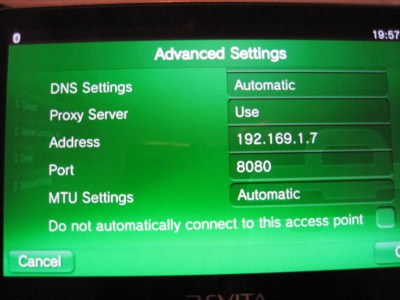
Vita Proxy settings
You’re all set, try to display a web page in the vita browser, if everything works correctly the page should display and Vita pr0xy should start logging stuff.

- Proxy especially for PS VITA, but surely works for anything
- Filters especially for PlayStation Network traffic
- Automatic fixes of misformated URL's
- Raw data, DNS, and URL replacement
- "Last request" fast access
- SSL support
- Save Logs
- Save Settings
- Clear Logs clears Last Request
Installation and usage are fairly simple. Just install Vita pr0xy and run it. At the bottom of the window, you will see the IP of your proxy (your computer’s IP) as well as the port. Press “start”, at this point your firewall might ask you if it is ok for the proxy to open the ports.
On the vita side, in your wifi’s connection settings, go to Advanced, select “use proxy”, and enter the proxy IP and port (the ones displayed in the Vita pr0xy window).
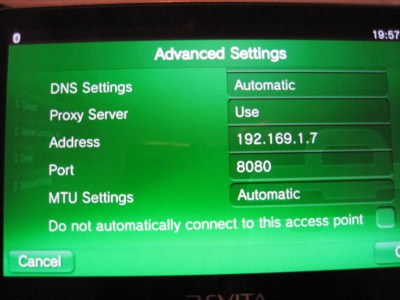
Vita Proxy settings
You’re all set, try to display a web page in the vita browser, if everything works correctly the page should display and Vita pr0xy should start logging stuff.

Download
version 1.01
version 1.01
VHBL For Everybody’s Tennis
Vita Half-Byte Loader is a project to port the PSP
homebrew loader HBL to the Playstation Vita, through the PSP emulator on the Playstation Vita.
This is the official VHBL download page for people who own a copy of the PSP Game Everybody’s Tennis (also known as Hot Shots Tennis, or Minna no Tennis). If you don’t own this game, go back to the VHBL page to see if we have a version of VHBL working with a game you own.
Choose the file that matches your version of the game:
VHBL R137 for Everybody’s Tennis (EU/JP/US)
VHBL R137 for Everybody’s Tennis (HK)
How to Install and Run HBL on Everybody’s Tennis
How to Install and Run Homebrews
Installing homebrews on the PSP was an easy task. On the Vita, until better solutions are provided, it’s quite a pain in the ass.
The CMA will only let you copy savedata, and will not recursively browse folders.
To address this, HBL comes with a tool that can extract archives with a specific structure.
Here you can download an example of packaged homebrew: Doom
Installing:
homebrew loader HBL to the Playstation Vita, through the PSP emulator on the Playstation Vita.
This is the official VHBL download page for people who own a copy of the PSP Game Everybody’s Tennis (also known as Hot Shots Tennis, or Minna no Tennis). If you don’t own this game, go back to the VHBL page to see if we have a version of VHBL working with a game you own.
Choose the file that matches your version of the game:
VHBL R137 for Everybody’s Tennis (EU/JP/US)
VHBL R137 for Everybody’s Tennis (HK)
How to Install and Run HBL on Everybody’s Tennis
- It is *strongly* recommended that you turn of all wireless connections on your PS Vita, and that you use OpenCMA on your PC instead of the regular CMA. This is recommended because otherwise your console has a way to force you to upgrade the firmware even before you get a chance to use the exploit.
- Extract the HBL archive matching your version of the game in your CMA PSP Savedata folder. It is a folder on your PC named PSSAVEDATA/[lots of random characters here]. If you don’t know where it is, check your settings in CMA
- Connect your PS Vita to the PC through the CMA, it should give you the possibility to copy the savedata from your PC to the Vita. If not, you probably extracted it in the wrong folder. (Note: You will also want to install some homebrews with a similar technique, read the section below)
- Important for owners of the European version of the game: Before running Everybody’s tennis, you need to change the language of your PS Vita/PSP to French. This is a limitation of the exploit for now, this might or might not change in future revisions. you can of course switch your console back to your own language once you are done playing with VHBL.
- To run HBL, start the Tennis game, select “Continue” in the Main Menu. At this point, HBL should start
How to Install and Run Homebrews
Installing homebrews on the PSP was an easy task. On the Vita, until better solutions are provided, it’s quite a pain in the ass.
The CMA will only let you copy savedata, and will not recursively browse folders.
To address this, HBL comes with a tool that can extract archives with a specific structure.
- Packaging the homebrew for installation on the Vita:
- download PSP homebrews from your favorite website
- extract the homebrew somewhere on your hard drive, and with your favorite utility, zip it again with the *store* setting (no compression), in a file that you will name “install.zip”
- take any PSP savedata (but not the one used for HBL!), and add the “install.zip” to that folder, in your PC CMA folder. so your PSP Savedata will look something like this:
- in folder PSSAVEDATA/1a2b3c4def5678/UCUS12345000/ (or something like this) you will have the following files:
- ICON0.png
- PIC1.png
- DATA.bin
- PARAMS.SFO
- install.zip
Here you can download an example of packaged homebrew: Doom
Installing:
- run OpenCMA on your PC, and CMA on your Vita
- copy the previously packaged SAVEDATA (see above) with your homebrew in “install.zip” on your Vita
- run HBL (how to run HBL is explained in the previous section)
- navigate with the HBL menu to the SAVEDATA folder, then go to the folder you just downloaded (in my example, UCUS12345000), and clikc cross or circle on it
- At this point, the HBL menu should ask you if you want to install the homebrew. select yes, and wait until HBL is done extracting your homebrew
- The homebrew is now installed, and you can run it by going to the GAME folder, if everything went well, a new subfolder with your homebrew has been created here, and you can run the homebrew
Need more help? Check our forums for more downloads and tutos
More
OpenCMA is strongly recommended to install if you want to use VHBL. Open CMA is a tool by Virtuous Flame that allows you to copy files from and to your vita without being connected to the internet. This is useful, especially if you don’t want Sony to forcefully update your firmware.
Looking for homebrews that run on VHBL? Check this list of 15 essential homebrews that run fine with VHBL
Vita Half-Byte Loader For Motorstorm Arctic Edge
Vita Half-Byte Loader is a project to port the PSP homebrew loader HBL to the Playstation Vita, through the PSP emulator on the Playstation Vita.
This is the official VHBL download page for people who own a copy of the PSP Game Motorstorm Arctic Edge (also known as Motorstorm Raging Ice). If you don’t own this game, go back to the VHBL page to see if we have a version of VHBL working with a game you own.
Check the VHBL page for more details on this tool.
The latest version of VHBL for Motorstorm Arctic Edge is r141. The Archive contains the loader for all versions of the game (choose the one that matches your country when you unzip the archive)
VHBL For Motorstorm r141 – EU/US/KR/JP
How to Install and Run HBL on Motorstorm Arctic Edge
How to Install and Run Homebrews
Installing homebrews on the PSP was an easy task. On the Vita, until better solutions are provided, it’s quite a pain in the ass.
The CMA will only let you copy savedata, and will not recursively browse folders.
To address this, HBL comes with a tool that can extract archives with a specific structure.
Installing:
1) run OpenCMA on your PC, and CMA on your Vita
2) copy the previously packaged SAVEDATA (see above) with your homebrew in “install.zip” on your Vita
3) run HBL (how to run HBL is explained in the previous section)
4) navigate with the HBL menu to the SAVEDATA folder, then go to the folder you just downloaded (in my example, UCUS12345000), and clikc cross or circle on it
5) At this point, the HBL menu should ask you if you want to install the homebrew. select yes, and wait until HBL is done extracting your homebrew
6) The homebrew is now installed, and you can run it by going to the GAME folder, if everything went well, a new subfolder with your homebrew has been created here, and you can run the homebrew
Need more help? Check our forums for more downloads and tutos
Older versions
Compatibility problems? Want to try an older version of VHBL? Check the Motorstorm VHBL Download archive
More
OpenCMA is strongly recommended to install if you want to use VHBL. Open CMA is a tool by Virtuous Flame that allows you to copy files from and to your vita without being connected to the internet. This is useful, especially if you don’t want Sony to forcefully update your firmware.
Looking for homebrews that run on VHBL? Check this list of 15 essential homebrews that run fine with VHBL
credits to wololo and for the other people who discovered the exploit
This is the official VHBL download page for people who own a copy of the PSP Game Motorstorm Arctic Edge (also known as Motorstorm Raging Ice). If you don’t own this game, go back to the VHBL page to see if we have a version of VHBL working with a game you own.
Check the VHBL page for more details on this tool.
The latest version of VHBL for Motorstorm Arctic Edge is r141. The Archive contains the loader for all versions of the game (choose the one that matches your country when you unzip the archive)
VHBL For Motorstorm r141 – EU/US/KR/JP
How to Install and Run HBL on Motorstorm Arctic Edge
- It is *strongly* recommended that you turn of all wireless connections on your PS Vita, and that you use OpenCMA on your PC instead of the regular CMA. This is recommended because otherwise your console has a way to force you to upgrade the firmware even before you get a chance to use the exploit.
- Extract the Folder matching your country from this HBL archive in your CMA PSP Savedata folder. It is a folder on your PC named PSSAVEDATA/[lots of random characters here]. If you don’t know where it is, check your settings in CMA
- Connect your PS Vita to the PC through the CMA, it should give you the possibility to copy the savedata from your PC to the Vita. If not, you probably extracted it in the wrong folder. (Note: You will also want to install some homebrews with a similar technique, read the section below)
- To run HBL, start the Motorstorm game, select “Load” in the savegame menu, open the HBL savegame, then go to “Wreckreation > Time Attack” and select “No”. At this point, HBL should start.
How to Install and Run Homebrews
Installing homebrews on the PSP was an easy task. On the Vita, until better solutions are provided, it’s quite a pain in the ass.
The CMA will only let you copy savedata, and will not recursively browse folders.
To address this, HBL comes with a tool that can extract archives with a specific structure.
- Packaging the homebrew for installation on the Vita:
- download PSP homebrews from your favorite website
- extract the homebrew somewhere on your hard drive, and with your favorite utility, zip it again with the *store* setting (no compression), in a file that you will name “install.zip”
- take any PSP savedata (but not the one used for HBL!), and add the “install.zip” to that folder, in your PC CMA folder. so your PSP Savedata will look something like this:
- in folder PSSAVEDATA/1a2b3c4def5678/UCUS12345000/ (or something like this) you will have the following files:
- ICON0.png
- PIC1.png
- DATA.bin
- PARAMS.SFO
- install.zip
Installing:
1) run OpenCMA on your PC, and CMA on your Vita
2) copy the previously packaged SAVEDATA (see above) with your homebrew in “install.zip” on your Vita
3) run HBL (how to run HBL is explained in the previous section)
4) navigate with the HBL menu to the SAVEDATA folder, then go to the folder you just downloaded (in my example, UCUS12345000), and clikc cross or circle on it
5) At this point, the HBL menu should ask you if you want to install the homebrew. select yes, and wait until HBL is done extracting your homebrew
6) The homebrew is now installed, and you can run it by going to the GAME folder, if everything went well, a new subfolder with your homebrew has been created here, and you can run the homebrew
Need more help? Check our forums for more downloads and tutos
Older versions
Compatibility problems? Want to try an older version of VHBL? Check the Motorstorm VHBL Download archive
More
OpenCMA is strongly recommended to install if you want to use VHBL. Open CMA is a tool by Virtuous Flame that allows you to copy files from and to your vita without being connected to the internet. This is useful, especially if you don’t want Sony to forcefully update your firmware.
Looking for homebrews that run on VHBL? Check this list of 15 essential homebrews that run fine with VHBL
credits to wololo and for the other people who discovered the exploit
No comments:
Post a Comment